When it comes to big amount of data, Excel application is not the best solution to work with, in case of storage. Much better fit would be a database like Access or MSSM. In this article I’m going to show You how to connect to Microsoft SQL Server using VBA.

Database & server
In my case I got AdventureWorks2016 database installed on my PC. I connected to that base and the view of Object Explorer in Managament Studio looks like this.
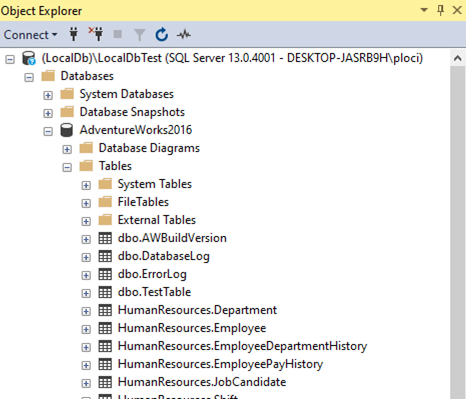
Here You can see the server name, database name and tables name in Tables folder, which all will be necessary in further steps.
References
To be able to create connection and then operate on pulled data from database, You need to check in the Tools/References 2 checkboxes: Microsoft ActiveX Data Objects Library and Microsoft ActiveX Data Objects Recordset Library.

It doesn’t have to be the version 2.8, just like in the screen above. You have much more possibilities.

When choosing the references try to think about the future users (ot their Office version) of this code You create.
ADODB Connection
After setting up the references You can declare connection of ADODB library.
Dim connection As ADODB.connection
Set connection = New ADODB.connectionConnection String
This is the main thing of ADODB connection, to be able to connect to the database. You need to know at least the provider, server name, database name and authentication method.
For MS SQL use SQLOLEDB.1 as provider. That should always work, unless You know that the provider for your database is different.
The server name You can see at the top of the object explorer.

So in my case it is (LocalDb)\LocalDbTest.
Let server_name = "(LocalDb)\LocalDbTest"The database name is the name under the Databases folder tree in Object Explorer.

In my case this is AdventureWorks2016.
Let database_name = "AdventureWorks2016"The authentication method depends on that if You pass the credentials in the connection string or use windows authentication and on provider. You can choose from the values: true , false, yes, no and sspi.
So putting all together it can look like this.
.ConnectionString = "Provider=SQLOLEDB.1;Server=" & server_name & _
";database=" & database_name & ";Integrated Security=SSPI;"Solution to connect local database
In case of MS SQL use SQLOLEDB.1 as provider, but if You got your database locally, as I have, go with SQLNCLI11. This is something I was fighting with and looking for hours to connect.
.ConnectionString = "Provider=SQLNCLI11;Server=" & server_name & _
";database=" & database_name & ";Integrated Security=SSPI;"Open connection & state check
After completing the connection string, You can also set other properties like timeout. In the end open the connection using .Open.
With connection
.ConnectionString = "Provider=SQLNCLI11;Server=" & server_name & _
";database=" & database_name & ";Integrated Security=SSPI;"
.ConnectionTimeout = 10
.Open
End WithIf there was no error check the state of database You connected.
If connection.State = 1 Then
Debug.Print "Connected!"
End IfSQL query
Having opened database connection You need to ask for data, I mean to build SQL query. In my case I just want to take all (*) data from TestTable table. The database name in this query is not really needed, because it is already in the connection string.
Dim sqlQuery As String
sqlQuery = "Select * from [AdventureWorks2016].[dbo].[TestTable]"If You are not familiar with SQL I can say that the basics are even easier than VBA. As I said, basics of SQL.
Recordset – copy paste data from database
If You want to get the data from the query, You need to create Recordset of ADODB library. There are 2 main things – sqlQuery and connection. About the rest of properties You can read here.
Dim rsSql As New ADODB.Recordset
rsSql.CursorLocation = adUseClient
rsSql.Open sqlQuery, connection, adOpenStaticAfter You .Open the recordset – get the data from database with SQL query using created connection, You can paste everything in chosen location.
ThisWorkbook.Sheets(1).Range("A1").CopyFromRecordset rsSql
And just like that all the data from the specified table is in the chosen range of your Workbook.

And remember that this method is not pasting headers, only the values of the columns below headline!
Connect to MS SQL code
Option Explicit
Sub connect2mssql()
Dim connection As ADODB.connection
Set connection = New ADODB.connection
Dim server_name As String, database_name As String
Let server_name = "(LocalDb)\LocalDbTest"
Let database_name = "AdventureWorks2016"
With connection
.ConnectionString = "Provider=SQLNCLI11;Server=" & server_name & _
";database=" & database_name & ";Integrated Security=SSPI;"
'SQLOLEDB.1
.ConnectionTimeout = 10
.Open
End With
If connection.State = 1 Then
Debug.Print "Connected!"
End If
Dim sqlQuery As String
sqlQuery = "Select * from [AdventureWorks2016].[dbo].[TestTable]"
Dim rsSql As New ADODB.Recordset
rsSql.CursorLocation = adUseClient
rsSql.Open sqlQuery, connection, adOpenStatic
ThisWorkbook.Sheets(1).Range("A1").CopyFromRecordset rsSql
End SubSo, this is how You connect to Microsoft SQL Server using Excel VBA!
At first sight it seems like complex stuff, but in the end it is not that hard and it opens wide range of possibilities to automate data from other sources than only Excel workbooks. Combining the VBA knowledge with some more complex SQL queries can lead to really big tools dealing with tons of data. It is much easier to connect to the source than converting the data to Excel format and then start the macro. Also it speeds up the whole work a lot.
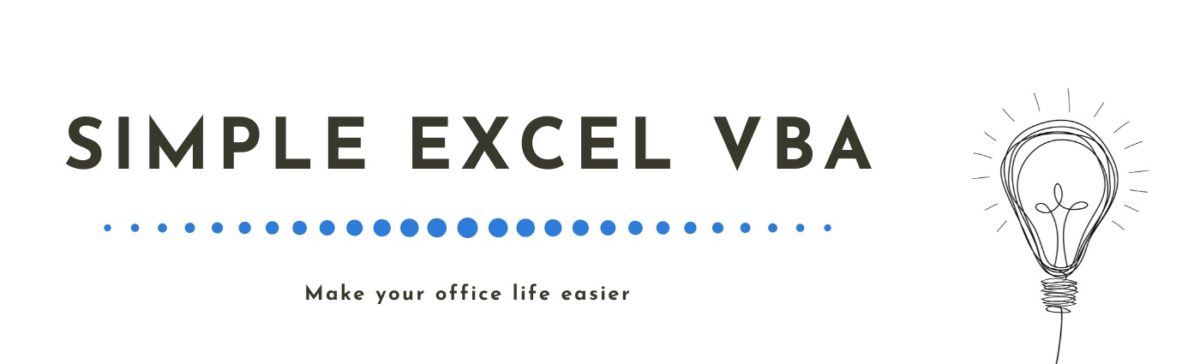
I was searching for this. Many thanks. One more question, so can we run complex queries like joins in vba and pull the data from sql server? Thanks in advance.
Hello
Yes, You can!
Just like I showed You, put your query in the sqlQuery variable and pull the data 🙂
Thank you so much for this information! I have always been successful in connecting my VBA solutions in MS Access as a client to my company’s SQL Server, but I struggled for a long time to figure out how to connect to a SQL Server Express LocalDB instance on my personal computer until now.
Happy to hear that! 🙂
That stuff works. Thanks a lot – you made my day.
You’re welcome!
Thank you very much Tomazs. The option to use SQLNCLI11 Provider was key to make a succesfull connection using Execel VBA. I searched it for days, very helpfull.
Thank You, happy to hear that!
Great job
Thank You!
Hi Tomasz
Thank You for an informative video. It was really helpful.
Could you please guide me how to update Database using Excel. The company where I work has to change the prices of various products via excel as its easy for sales team and these new prices need to be changed in the database but i cannot find any effective way of doing it.
Regards
Hello Matt
Just use the code from this article to connect to database and then use SQL queries to select, modify, delete or insert data 🙂
Hi, is there any possibility to adjust this code so the sql query resjlts will be shown in a word doc, so we were working from word VBA at thd beginning?
Thanks in advance! Dawid
Hello Dawid
Yes it is possibility.
But I think it would be easier to start with Excel and then copy the results, as a table, into Word document.
How to pull data with Column Headers and Past Special as Values.
As my data has multiple dates and need the date as values.
Thanks in advance
You can loop through the recordsets (article is coming soon) or paste from recordset all the data and then loop thrugh that.
In case of values convertion – You can try to use Cstr(), CLng() or something similar.
Many Many thanks for this generous help.
You made my day.
Greetings Daniel
Thank You so much for this kind words!
It means a lot to me 🙂
How set ConnectionTimeout property? I set it to 10 but when macro run line
connection.Open connectionString
it takes about 35 seconds.
Hello
What You mention are 2 different topics, not the same time 🙂
This is my connection function:
Dim conn As Object, conStr As String
Set conn = CreateObject(“ADODB.connection”)
conStr = “Provider=SQLOLEDB.1;Integrated Security=SSPI;Data Source=XYZ”
conn.CommandTimeout = 10
conn.ConnectionTimeout = 10
conn.Open conStr
So if I don’t have Internet after 10 seconds it should get error; it gets error but after about 35 seconds. Why? What is wrong?
Didn’t have such issue yet.
Have You searched the Google? Did You find any clue?
Having the same issue here.
.ConnectionTimeout = 10 yet it takes about 37-38 seconds to get the conn.State = 0 answer.
Thanks for the sharing. It helps a lot to kick start VBA with MSSQL.
Do you have sample for inserting Excel Data into SQL?
Hello
Try with ADODB like I wrote in here 🙂
https://simpleexcelvba.com/how-to-sql-query-excel-data-in-vba/
Wow, that’s great. Thanks for sharing. I needed this code to implement it in the system I’m building.
We’re welcome. Happy to help 🙂
Hi Tomasz and many thanks for sharing your knowledge, you are very clear!
The connection to the database works fine, but I have an issue with the Record set that I can’t solve. (Authomatation error 440 ).
I’m working with Windows 10 , VBA 7.1 and SQL Express 2012 and I stick to your code. Any suggestion ?
Good luck in Qatar , regards from Argentina !
Hi Guillermo
Yea thanks, good luck too!
Can You describe more? I need more context (description/ code) to try to help You 🙂
Hi, could you help with creating connection string when we have SQL Server Authentication with login and password ?
Hi
Check the connection strings, which are using UserID & Password:
https://www.connectionstrings.com/sql-server/
Hey! This is Awesome for real! I’ve been trying so many ways to this! Keep doing this amazing work! I’ll do now the insert and see u already have an example too!! Damm THANKS!!
Hello! Thank You, appreciate your kind words 🙂
Great job
Thank You
This worked very well for me Using Excel 2016 & W10. Thank you so much Tomasz. You are an amazing teacher!
No problem, thank you! 🙂
Hi Tomasz,
Great tutorial, I was hoping this would get me around a problem but it’s not quite there. Im connecting to SQL 2019 from Office PP 2016. It works when I connect to a SQL2016 DB using SQLOLEDB but gives me a SSL error when I try to connect to SQL2019. When I switch to SQLNCLI11 I get a provider cant be found error, i have installed the latest SQLOLEDB from Microsoft. Any advice would be really welcome.
Hello
Thank You. I would love to help You, but unfortunately I’m not that experienced with MS SQL.
Maybe someone from comment section can help You.